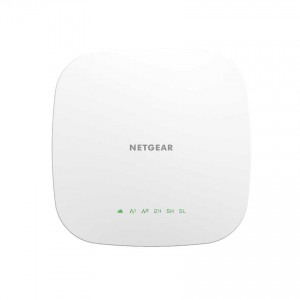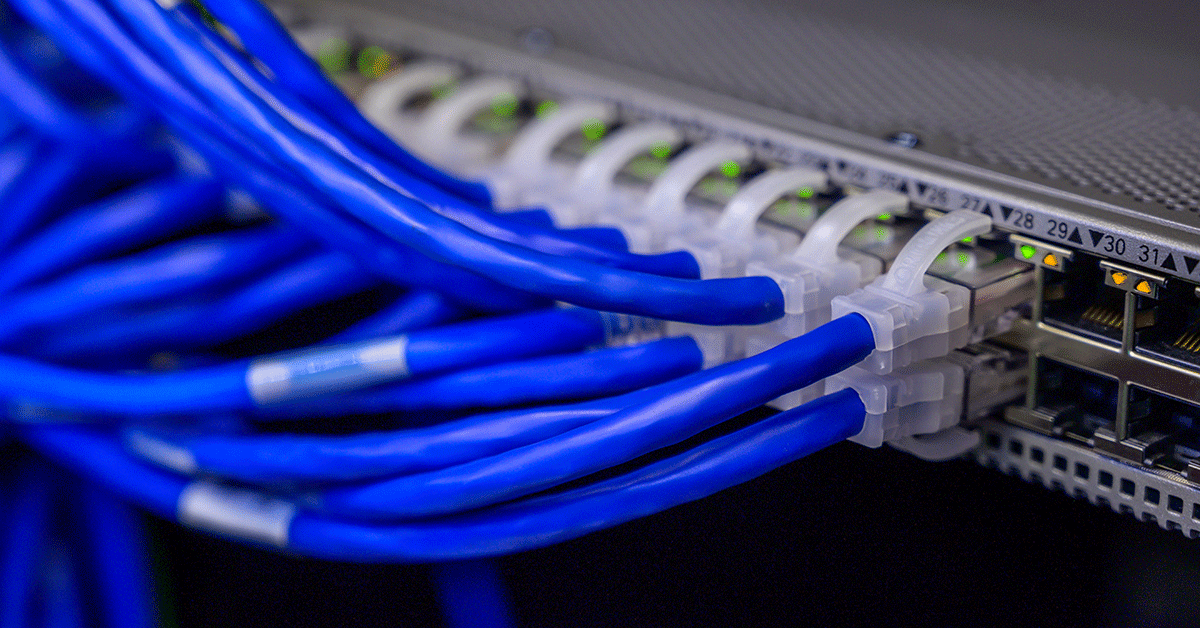Confused by cables, routers, and firewalls? Don’t sweat it! This guide dives deep into the essentials of building a rock-solid network for your small business. No tech jargon, just clear answers to unlock efficient workflows and boost productivity.
Key Takeaways:
- Understand the Lingo: Demystify network terms like routers, switches, and DHCP with simple explanations.
- Connect it All: Choose the right cables and wireless solutions for a seamless network experience.
- Share & Secure: Master file sharing, resource access, and security measures to keep your data safe.
- Backup & Protect: Learn foolproof methods to back up your data and safeguard your network from threats.
- Optimize & Troubleshoot: Discover tips for boosting network performance and fixing common issues like slow connections.
Q: How can I build a simple and secure network for my small business?
A: This comprehensive guide breaks down networking basics in easy-to-understand terms. Learn how to choose the right equipment, share resources securely, back up your data, and troubleshoot common issues. Follow these steps and watch your small business network hum along smoothly!
Dive Deeper:
This guide goes beyond the basics, exploring topics like:
- Networking on a budget: Cost-effective solutions for small businesses.
- Cloud options: Leverage the power of the cloud for storage, applications, and more.
- The future of networking: Stay ahead of the curve with emerging technologies like WiFi 6 and mesh networks.
By mastering these networking fundamentals, you’ll empower your business with a reliable and secure backbone for growth and success. Ditch the tech headaches and get ready to sail through the digital world with confidence!
Remember, Comms Express is your partner in all things networking. Check out our website for expert advice, top-notch equipment, and dedicated support to build your dream network.
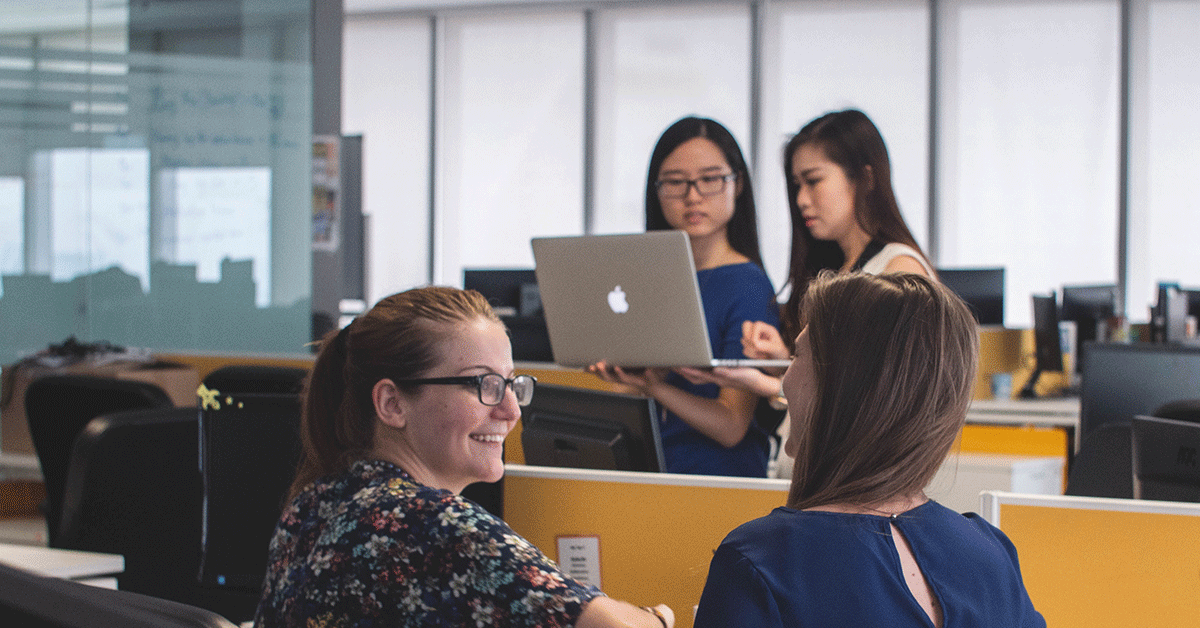
What Is A Network?
When two devices connect to share data, it becomes a network. These devices can connect through WiFi, Bluetooth or network cables.
Connected computers, or nodes, can share information or interact with devices, such as printers.
You are already using a network to gain access to the internet. Your computer connects to a modem via a router. You are connected to the router by either cables or WiFi. The internet itself is a huge network. It is a huge connection of servers connected by wires and satellites that your computer or mobile can access.
For a small office network, a network could allow all employees to access the same printers, scanners, files and more. This allows for seamless workflows and minimal friction.
What Are The Benefits Of A Computer Network?
There are numerous benefits to a well built and optimised computer network:
File-Sharing: Files can be stored and accessed quickly, meaning your staff can easily share documents to speed up productivity
Resource Sharing: Networks allow computers to connect to devices such as printers, scanners and more. This means one printer can be shared by multiple staff, rather than each staff member having their own printer or emailing work to another colleague to print.
Backups: It’s easy to back up multiple computers on one network than it is to backup standalone computers.
Centralised database: You can have all contacts and information stored on a centralised database that everyone can access.
Control: Networks gives you control over what users can see and use. You can restrict access to websites and files for everyone, select users or guests on the network.
Freedom: Your employees can work from anywhere in the building (or the world) and still access the same devices. The is perfect for flexible working or companies with multiple locations.
Security: A well-organised network is far more secure. You can have complete control over every device on the network, and spot most security threats coming into the network before they cause damage.
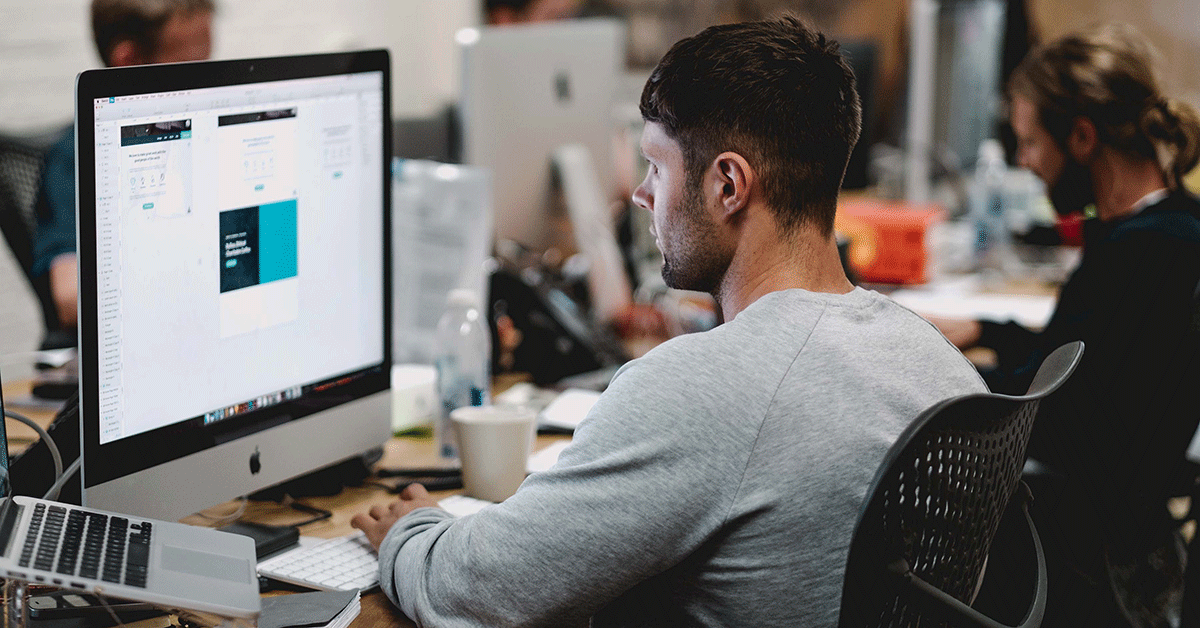
Components Of A Computer Network
All business networks are different, depending on what you need some network to do. However, all small networks have the same core components.
Modem
Modems take data from the internet and convert it into Ethernet. This can then be passed into your network. Most modems come with the internet package, but you can buy your own.
Sometimes, Modems are combined with routers into one device.
Router
A router joins two networks together. In most cases, a router will connect your network to the internet. Routers sometimes come with wireless capabilities, meaning you can connect via Ethernet cable or by WiFi.
Wireless Access Point
Wireless Access Points (WAP) help increase your WiFi coverage. They plug into the network via Ethernet cables and act as WiFi hotspots. Users can connect to the internet via the WAP. Wireless access points can pull power from PoE network switches, so there’s no need for an electrician.
Network Switches
A network switch is a hardware device which centralises data for devices in a network. Switches help manage traffic to devices so that the network stays working quickly. Switches also help provide more ports, meaning more devices can be connected.
Switches come in three different types:
- Managed
- Smart Managed
- Unmanaged
A managed switch comes with software capabilities, allowing you to run tasks. Unmanaged switches do not come with any software. A smart-managed switch has some software functionality but won’t be able to run complex or advanced tasks.
All three types of switches can have PoE functionality. PoE means Power over Ethernet. This allows you to power some network devices with electricity, rather than having to plug them into a power socket or wire them into electric wiring.
Ethernet Cable
Ethernet cables connect everything together. Most cables connect with RJ45 connectors. Ethernet cables connect Computers to switches, switches to routers and so much more.
Firewall
Firewalls come in software and hardware varieties. A Software firewall lives on your computer, whereas the hardware version lives between your router/modem and the rest of the network.
Firewalls read all the packets of information coming into your network and scans them for viruses and other worrying traits. The Firewall will then block any data packets, which may be a threat to your network.
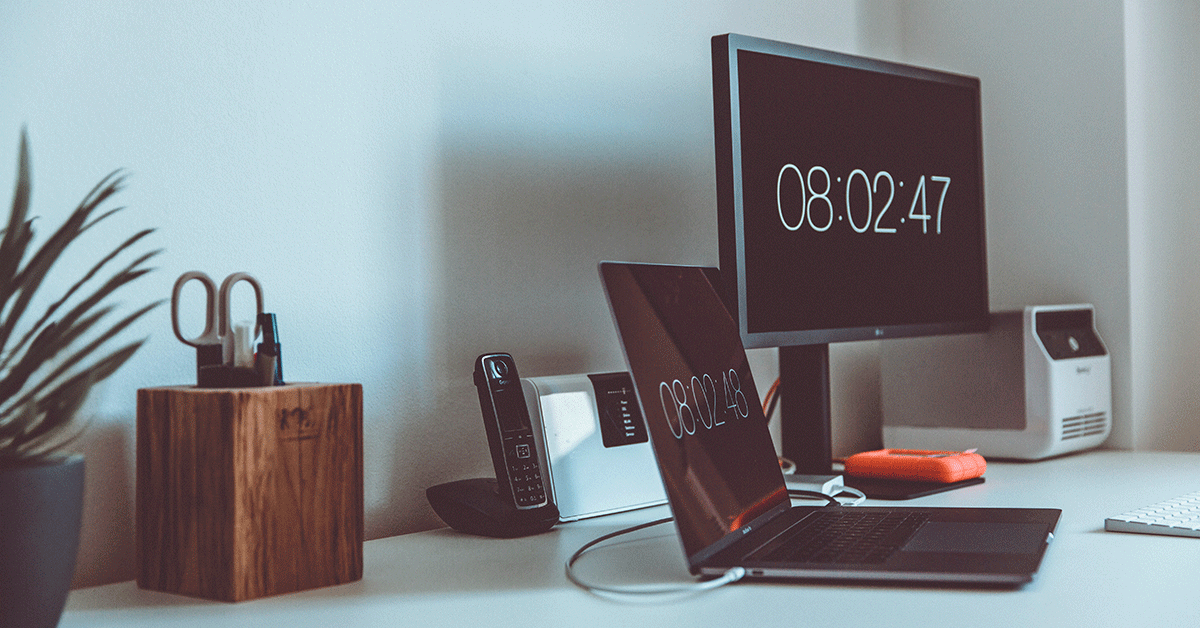
What Can Connect To A Network?
Once you have these core components, you can connect your nodes and devices. You can connect a whole manner of devices, including:
- Printers
- NAS Drives
- IP Cameras
- IP Telephones
- Computers
- Gaming Devices, e.g. Xbox, Playstations
- Servers
- TVs
- Industrial Machinery
- Any IoT device
What Does A Simple Network Setup include?
A simple office network might look like the below diagram. This simple structure can be scaled up or down to suit your needs.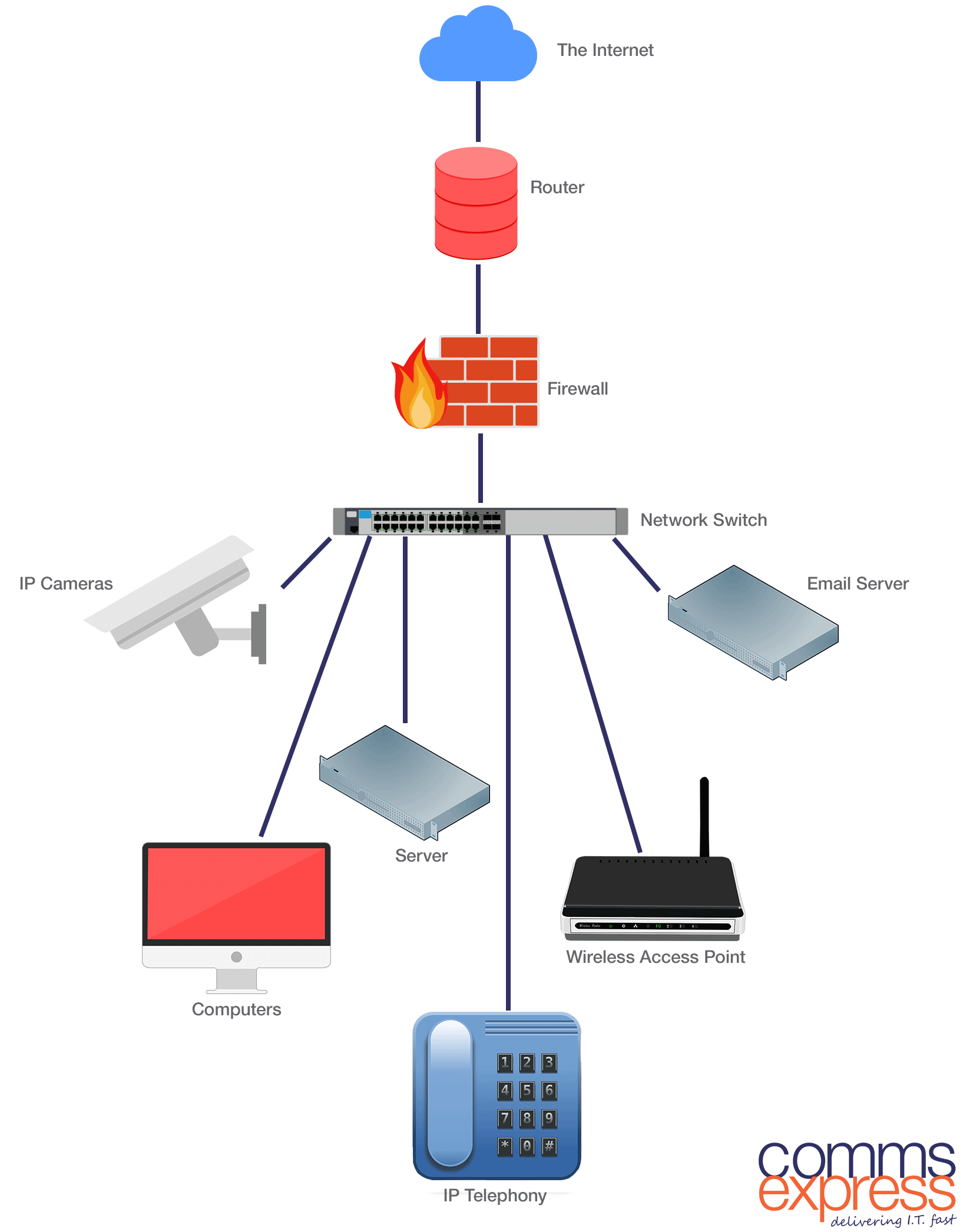
Every time a device needs to access a network, a signal is sent from the device through the cables to the firewall to the router and out to the network. It then will travel through the internet to the correct server. It will then request the data. This data travels through the router, through the firewall and into the network. It will then work its way through to the device.
Acronyms You Need To Know
IT networking is full of confusing acronyms. But don’t worry, you’ll pick them up pretty quickly. Let’s explore some of the most important acronyms you will come across when installing computer networks.
LAN – Local Area Network
A Local Area Network is a computer network which exists within a limited physical space. This physical space could be a home, office, building or campus.
WAN – Wide Area Network
Wide Area Networks span a large physical space. Usually, a WAN is made up of multiple LAN networks which are connected through a router.
WANs may connect satellite offices to Headquarter buildings, allowing employees across the globe to access the same information and devices.
The most famous WAN is the Internet. The Internet consists of many LANs and servers which connect to one larger network that everyone can access.
WLAN – Wireless Local Area Network
Wireless Local Area Networks provide network communication using WiFi, Bluetooth or other means. Many homes and small businesses rely on WLANs rather than the wired alternative. This is usually due to simplicity.
PAN – Personal Area Network
A Personal area network is a network which has one user in the space of under 10 metres. This might include a person’s laptop, printer, and phone all connected and talking to one another.
VPN – Virtual Private Network
Virtual Private Networks are used to connect devices without a physical existence. VPNs are often used to give remote employees access to company networks.
The 7 Layers of OSI
Networks follow the Open System Interconnection (OSI) model as developed by the International Standards Organisation (ISO).
The model sets out a framework for protocols in seven layers. The protocol is often displayed as the below
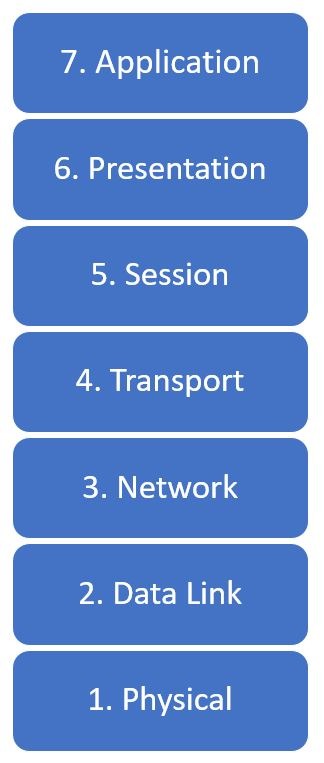
Layer 7 – Application
Layer seven supports end-user processes, programs and applications such as WWW browsers, NFS, SNMP, HTTP and FTP.
Layer 6 – Presentation
Often called the syntax layer, this part is dedicated to data representation. The layer translates from application to network format and back again. This usually deals with image files, such as JPEG, MIDI, GIFs.
Layer 5 – Session
This layer controls the connections between computers. The session layer establishes, manages and terminates connections between local and remote connections. The sessions layer deals with things like NFS, NetBios names, RPC, SQL.
Layer 4 – Transport
Layer 4 provides the transfer of data between end systems and manages end-to-end error recovery and flow control. This covers SPX, TCP, UDP.
Layer 3 – Network
Layer 3 provides switching and routing functionality. It allows the creation of logical paths to transfer data.
Layer 2 – Data Link
Data Link is many responsible processes including encoding and decoding Data packets into bits, handling physical layer errors and flow control.
The data link layer is divided into two sub-layers: The Media Access Control (MAC) layer and the Logical Link Control (LLC) layer.
Layer 1 – Physical
The Physical layer carries the electrical or light signals, which carry data information. This includes Ethernet and fibre optics.
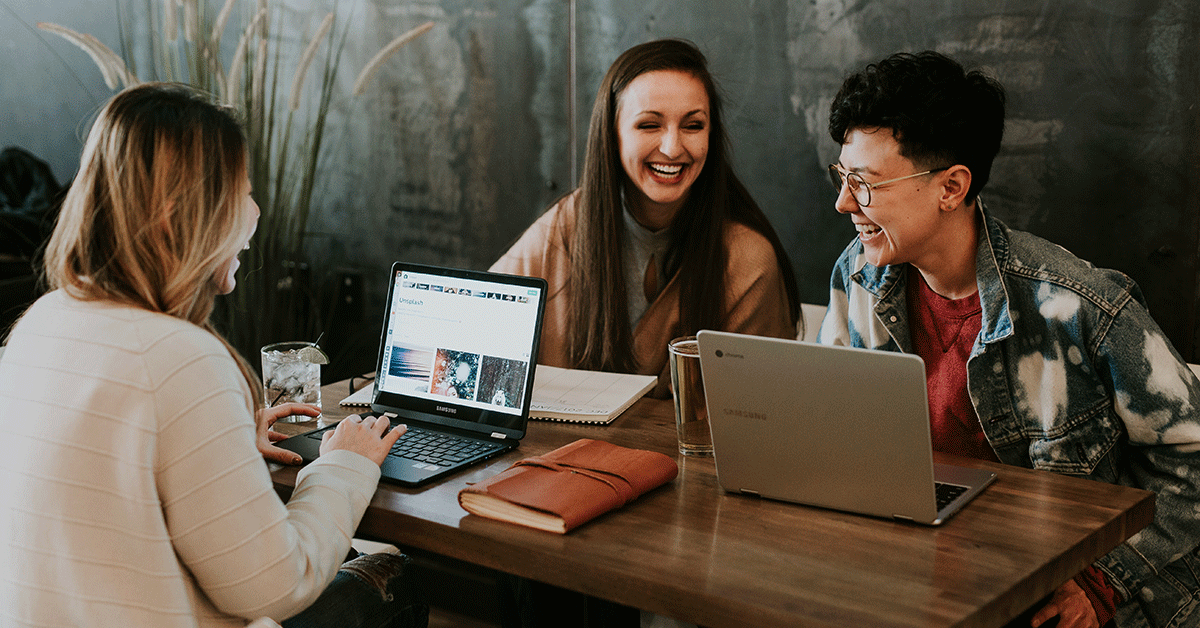
Wired Vs Wireless – Which Is better?
Wired and Wireless networks both have their pros and cons. It all depends on the type of networking requirements or office layout you have.
Wired Networks
A Wired network will usually use Ethernet cables to connect each element on the system.
Pros
Reliability – cabled networks are far more reliable, as there is less interference from the surrounding environment.
Speed – Wired cabled often transfer data far quicker, so you will get faster speeds. As cables are much less likely to suffer from “Deadspots”, there’s less chance of certain areas getting slower frequency than others.
Security – As data is transferred over the wire, rather than through the air, it is less likely to be intercepted. Most switches come with Port security so unauthorised devices cannot access the network.
Cons
Mobility – wired networks are pretty much fixed in position. You are limited by how much wire you have.
Installation time – Installation of wired networks can take a while. For larger networks, you may need to at least consult an IT professional.
Wiring – Potentially, you could have a considerable amount of wires everywhere. If not properly installed, wires can be a trip hazard.
Wireless Networks
Running on Wireless, such as WiFi or Bluetooth, can also pose positives and negatives.
Pros
Cost – Wireless networks are cheap to install. To get started, you just need a wireless router.
Mobility – Your staff can roam wherever they want around the office. This means you can use hot-desking or flexible workspaces
Cons
Reliability – WiFi can be susceptible to the environment. There are so many things that block WiFi waves from reaching devices, such as microwaves, baby monitors, metal objects, and fishtanks. This means your WiFi signal can often drop.
Security – WiFi travels through the air via radio waves. These waves can be easily intercepted. Also, many devices on WiFi networks are visible, meaning they can be easily hacked.
The Best Of Both Worlds
You don’t have to have one or the other. You can have both. A strong, stable wired network will be an excellent base for a WiFi network based on Access Points. This gives your employees the pros of both networks.
It turns out that employees are happier when they are free-range rather than battery-farm workers. Being able to work wherever they feel more inspired helps with productivity. Roaming about the office, while still having a wired connection when needed can help employees have more freedom.
To have a secure and reliable network, you are still going to need switches and wires. But you will also need access points – possibly a cloud-managed solution to make life easier.
Cloud Managed Network Solutions
Many businesses are now moving towards cloud-managed solutions. Most cloud-managed networks give a deep understanding of your network through software, which can be managed on and off-site.
Cloud-managed software is brilliant for IT teams who may need to fix issues remotely. They can log in from their phone, tablet or computer to look at problems with the network. If you outsource your IT, this can help reduce expensive call-out charges.
92% of mid-sized businesses use at least one cloud-based application. Many small businesses expect to invest in more cloud services over the next few years. So as the world moves to the cloud, so can your network.
The Benefits Of Cloud Managed Solutions
Cost Savings
As we said earlier,cloud-managed solutions can help reduce the need for expensive call outs, as the network engineers can fix many problems remotely. Also, some issues could even be fixed by an employee – such as when a switch becomes unplugged, or an access point fails.
Easy To Understand Reports
Most cloud-managed network solutions are designed to be understood by anyone. While there will be some complicated areas, for the most part, the dashboard makes sense to anyone with a basic knowledge of IT.
More Control
You can use the data you have to help you keep control of your network. Most cloud-managed network solutions will let you block users from accessing certain websites and block guests from accessing staff networks.
Types Of Cloud Managed Solutions
Cisco Meraki
Probably the most famous of the cloud-managed solutions. Cisco’s Meraki setup is easy. Its features zero-touch deployment to make installation easy. Because Cisco has so many products in their roster, there are a huge amount of options that you can install into Meraki.
With Cisco Meraki, you need to buy licences for each product on the network to access the software.
Zyxel NebulaFlex
Goodbye Faff. Hello Nebula! NebulaFlex is a simple solution that is perfect for all small businesses, but there is a lean towards hospitality. You can set NebulaFlex up without even unpacking it, meaning you can ship it out in the same packaging it came in.
NebulaFlex has a perpetual licence – a forever free licence or the one-off Pro licence.
Netgear Insights
Netgear Insights system offers worry-free network management. The App allows you to manage multiple network locations from one screen and a unified overview of wired and wireless connections.
The Netgear Insights system needs no cloud controller, appliance, network manager or server.
Aruba Instant On
Aruba Instant On boasts a high-performance, secure WiFi access. The Aruba Instant On comes with automatic RF management to ensure the strongest WiFi signal. The software is flexible so you can manage what you want to see.
Aruba Instant On is licence free.
A Quick Guide To Network Design
Planning a network is a delicate science. Now you have a basic understanding of how a network works; it’s time to begin to build your perfect network.
Network design is the planning phase. You’ll need to look into:
- What you need the network to do
- How do you want to lay it out
- How do you want to scale the network
- The structure of your IP Addresses (either IPv4 or IPv6)
- Network security structure
- Whether your users want to use cables or wireless
There are three steps to network design:
Step 1 – Identify Requirements
You need to look at what you need. While you might have a solid idea in your head of how you want the network to work, you probably aren’t your target audience.
You might need to do some user research:
- Speak to the users who use the network every day. Speak to the newest intern right up to the highest senior. While most department managers might think they know how things work, talking to actual workers will be more helpful.
- Talk to C-suite about the business goals. Do they want to increase profits? Reduce running costs? Improve productivity? Carefully consider their objectives when building the network
Keep an organised record of your findings, as you may need to present these to explain your methods down the line.
Step 2 – Analyse Current Network
Once you have your user research, it’s time to look at your existing network and technology.
- Examine current technology and cables. What can you reuse and what needs replacing?
- Identify current flaws. Take a look at speed bottlenecks, downtime and access around the office. What areas could be improved?
- How can the system assist business goals? Perhaps the network could help streamline processes
Step 3 – Design Your New Network Topology
The most common strategy for network design is the “Top Down”.
This refers to starting at the top of the OSI Layer triangle and working your way down. So, first, you look at what programs, devices and applications the network has to deal with (Layer 7) then work out how to support that.

Network Security
Network security is a vast project on its own. We have a whole section of our blog dedicated to it.
However, there are a few subjects we should touch on here.
Computer Viruses
Viruses are sneaky. They can trick even the savviest technical users. Once installed, a computer virus can rip its way through a network in no time at all.
Keeping your network safe from viruses is relatively simple.
- Use a high-quality, physical firewall
- Keep all software up to date
- Use an up-to-date and industry-trusted antivirus
- Train users on how to spot viruses
DOS And DDOS Attacks
Denial of Service attacks do not just target big companies. All it takes is for one disgruntled customer or a bored person who’s seen your advert to have a go at attacking your network.
You should have:
- A DoS/DDoS response plan
- A response team
- Switches with QoS and Traffic-flow detection
Keeping A Culture Of Security
A network is only as safe as its weakest point. If your employees are using weak passwords, ignoring updates and disabling anti-virus software, then your system is vulnerable.
Educating staff about the dangers of insecure networks can help keep your network safe. Use fun newsletters, presentations and policies to help staff understand the importance of network security.
Roundup
So that is our whistle-stop tour of networking basics. You’re ready to start your journey into network planning. It will be so satisfying when everything is up and running. Keep an eye on our blog for all the latest networking news.