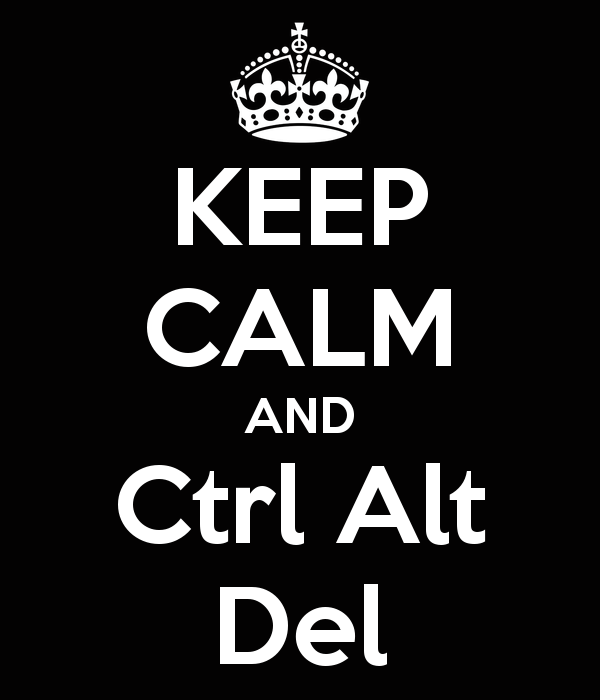
Top Keyboard Shortcuts for 2024: Mastering Efficiency on Windows and Mac
In today’s fast-paced digital world, every second counts. Keyboard shortcuts are your secret weapons for conquering tasks and boosting productivity. Whether you’re a seasoned pro or a curious newcomer, mastering these shortcuts can shave minutes off your daily routine and keep you ahead of the curve.
This blog dives into the most essential shortcuts for Windows and Mac users in 2024, along with some hidden gems you might not know about. We’ll cover everything from basic navigation to file manipulation, text editing, and even some nifty tricks for Windows 11 and macOS Monterey.
Windows Shortcuts for Power Users:
File Management:
- Win + I: Access Settings quickly.
- Win + E + .: Show hidden files and folders.
- Shift + Delete: Permanently delete files without moving them to Recycle Bin.
- Alt + Enter: Open file/folder properties.
- Ctrl + Shift + Esc: Open Task Manager (alternative to Ctrl + Alt + Esc).
Navigation and Window Management:
- Win + Tab + Left/Right Arrow: Move between virtual desktops (Windows 11).
- Win + Ctrl + D: Create a new virtual desktop (Windows 11).
- Win + G: Open Game Bar for screenshots and recording.
- Win + P: Change display projection mode (duplicate, extend, etc.).
- Win + Space: Show desktop peek (minimize all windows temporarily).
Text Editing and Formatting:
- Ctrl + L: Clear current line in Command Prompt or PowerShell.
- Ctrl + B/I/U: Make text bold, italic, or underlined.
- Ctrl + Shift + T: Reopen closed tab (in most browsers).
- Ctrl + Home/End: Jump to the beginning/end of a line.
- Ctrl + Shift + Arrow Keys: Select text by block (word, line, paragraph).
Power User Bonus:
- Win + X + P: Access advanced power options (shutdown, restart, sleep, etc.).
- Alt + Space: Open context menu for the active window (customizable shortcut).
- Ctrl + Shift + Win + B: Reset display driver (useful for troubleshooting graphics issues).
- Win + Shift + S: Take a screenshot of a specific area of the screen.
- Win + V: Open clipboard history to access previously copied items (Windows 11).
Mac Shortcuts for Speedy Surfers: Spotlight Safari:
- Cmd + Space: Summon Spotlight for instant keyword searches and app launches.
- Cmd + L: Instantly jump to the address bar in Safari.
- Cmd + Option + Space: Unleash the emoji keyboard wherever you type!
Tab Wrangling:
- Cmd + Tab: Switch between open tabs with your eyes closed.
- Cmd + Shift + Tab: Move backwards in your tab history.
- Cmd + Option + Q: Close a tab in a flash.
- Ctrl + Tab: Scroll smoothly through open tabs (hold Control for faster movement).
Text Tweaking:
- Cmd + Shift + L: Reveal or hide word count (writers, rejoice!).
- Cmd + B/I/U: Make text bold, italic, or underlined with a single stroke.
- Cmd + Option + Up/Down Arrow: Move lines of text with precision.
- Cmd + Shift + A: Select all text on a webpage.
Bonus Tricks:
- Three-finger swipe up: Activate Mission Control for effortless window management.
- Shift + Space: Quick look at files without opening them.
- Cmd + Option + Click: Show hidden Dock options for customization.
- Control + Up/Down Arrow: Scroll smoothly through any webpage (a lifesaver on long articles!).
Remember, these are just a starting point. The beauty of keyboard shortcuts is that you can personalize them to your workflow. Experiment, explore, and discover what works best for you!
